🖥️練習用 SwiftUI 畫 Mac mini:正面
講解用 SwiftUI 畫 Mac mini M4 正面的實作重點:機殼光澤、插孔與電源燈、以及底部散熱孔的畫法。
接續前篇,繼續畫 Mac mini M4 的正面。
這一面有幾個挑戰:
- 機殼的光澤
- 機殼上的插孔及電源燈
- 底部的散熱孔
這是我的實作與 Preview 截圖:
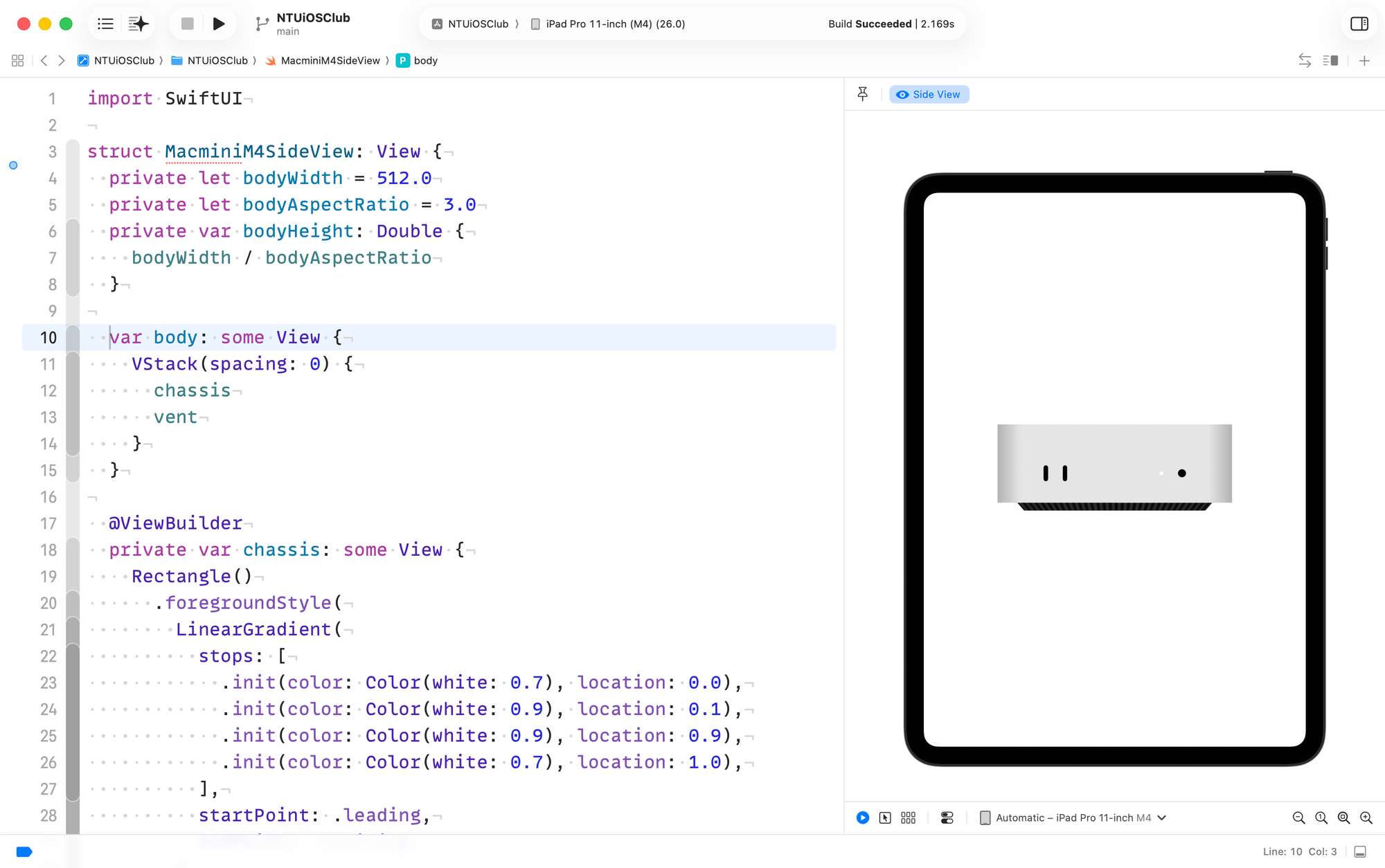
程式碼如下:
import SwiftUI
struct MacminiM4SideView: View {
private let bodyWidth = 512.0
private let bodyAspectRatio = 3.0
private var bodyHeight: Double {
bodyWidth / bodyAspectRatio
}
var body: some View {
VStack(spacing: 0) {
chassis
vent
}
}
@ViewBuilder
private var chassis: some View {
Rectangle()
.foregroundStyle(
LinearGradient(
stops: [
.init(color: Color(white: 0.7), location: 0.0),
.init(color: Color(white: 0.9), location: 0.1),
.init(color: Color(white: 0.9), location: 0.9),
.init(color: Color(white: 0.7), location: 1.0),
],
startPoint: .leading,
endPoint: .trailing
)
)
.aspectRatio(bodyAspectRatio, contentMode: .fit)
.frame(width: bodyWidth)
.overlay {
HStack {
Spacer()
HStack(spacing: bodyWidth / 16) {
usbCPort
usbCPort
}
Spacer()
Spacer()
HStack(spacing: bodyWidth / 16) {
powerIndicator
audioPort
}
Spacer()
}
.offset(y: bodyHeight / 8)
}
}
@ViewBuilder
private var usbCPort: some View {
Capsule()
.aspectRatio(1 / 3.5, contentMode: .fit)
.frame(height: bodyHeight / 5)
}
@ViewBuilder
private var powerIndicator: some View {
Circle()
.foregroundStyle(Color(white: 1))
.frame(height: bodyHeight / 20)
}
@ViewBuilder
private var audioPort: some View {
Circle()
.foregroundStyle(Color.black)
.frame(height: bodyHeight / 10)
}
@ViewBuilder
private var vent: some View {
Rectangle()
.frame(width: bodyWidth * 0.8, height: bodyHeight * 0.2)
.rotation3DEffect(.degrees(-60), axis: (x: 1, y: 0, z: 0))
.offset(y: bodyHeight / -22)
.foregroundStyle(
LinearGradient(
colors:
Array(
repeating: [Color.black, Color.black.opacity(0.8)],
count: 32
)
.flatMap { $0 },
startPoint: .leading,
endPoint: .trailing
)
)
}
}
#Preview("Side View") {
MacminiM4SideView()
}
我們一樣會用到前一篇提到的 bodyWidth 技巧,並且把 bodyAspectRatio 跟計算的 bodyHeight 也都寫出來了。方便有些元件要直接拿這些變數來用。
